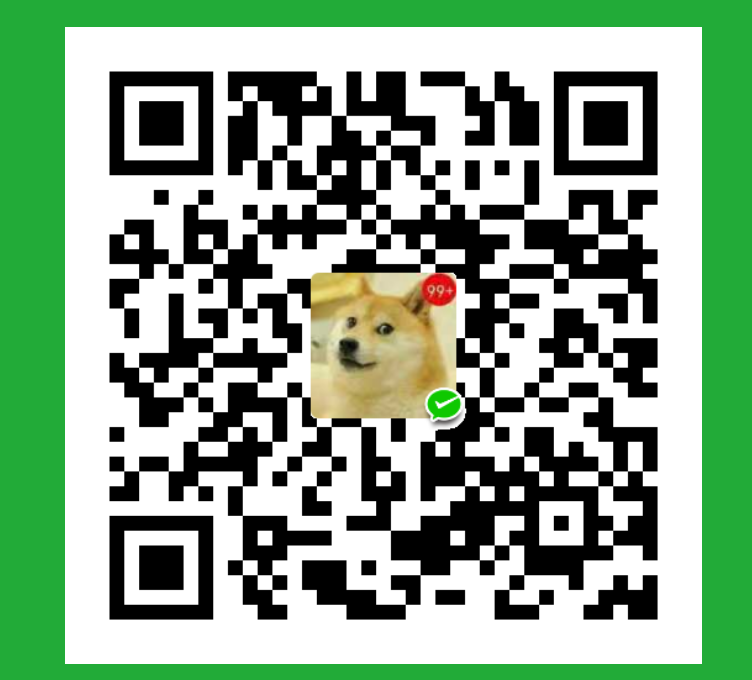静态页面
知识点
- flex 布局
- 绝对定位和相对定位的使用
- svg 图标使用
- 文字溢出处理
首页头部
css文件1
2
3
4
5
6
7
8
9
10
11
12
13
14
15
16
17
18
19
20
21
22
23
24
25
26
27/* home.css */
.wrapper {
background-color: #eee;
width: 950px;
margin: 0 auto;
}
.wrapper .header {
margin-bottom: 10px;
width: 100%;
font-size: 20px;
text-align: center;
background-color: #2bb669;
color: #fff;
padding: 15px 0px;
}
.wrapper .content {
width: 100%;
min-height: 450px;
}
.wrapper .player-control {
background-color: #f6f6f8;
height: 65px;
width: 100%;
}1
2
3
4
5
6
7
8
9
10
11
12
13
14
15
16
17
18
19
20
21
22
23
24
25
26
27
28
29
30
31
32
33
34
35
36
37
38
39
40
41
42
43
44
45
46
47
48
49
50
51
52/* http://meyerweb.com/eric/tools/css/reset/
v5.0.1 | 20191019
License: none (public domain)
*/
html, body, div, span, applet, object, iframe,
h1, h2, h3, h4, h5, h6, p, blockquote, pre,
a, abbr, acronym, address, big, cite, code,
del, dfn, em, img, ins, kbd, q, s, samp,
small, strike, strong, sub, sup, tt, var,
b, u, i, center,
dl, dt, dd, menu, ol, ul, li,
fieldset, form, label, legend,
table, caption, tbody, tfoot, thead, tr, th, td,
article, aside, canvas, details, embed,
figure, figcaption, footer, header, hgroup,
main, menu, nav, output, ruby, section, summary,
time, mark, audio, video {
margin: 0;
padding: 0;
border: 0;
font-size: 100%;
font: inherit;
vertical-align: baseline;
}
/* HTML5 display-role reset for older browsers */
article, aside, details, figcaption, figure,
footer, header, hgroup, main, menu, nav, section {
display: block;
}
/* HTML5 hidden-attribute fix for newer browsers */
*[hidden] {
display: none;
}
body {
line-height: 1;
}
menu, ol, ul {
list-style: none;
}
blockquote, q {
quotes: none;
}
blockquote:before, blockquote:after,
q:before, q:after {
content: '';
content: none;
}
table {
border-collapse: collapse;
border-spacing: 0;
}1
2
3
4
5
6
7
8
9
10
11
12
13
14
15
16
17
18
19
20
21
22
23
24
25
26
27
28
29
30
31
32
33
34
35
36
37
38
39
40
41
42
43
44
45
46
47
48
49
50
51
52
53
54
55
56
57
58
59
60
61/* common.css */
.d-flex {
display: flex;
justify-content: center;
align-items: center;
}
.justify-content-start {
justify-content: flex-start;
}
.justify-content-end {
justify-content: flex-end;
}
.justify-content-center {
justify-content: center;
}
.justify-content-between {
justify-content: space-between;
}
.justify-content-around {
justify-content: space-around;
}
.align-items-start {
align-items: flex-start;
}
.align-items-end {
align-items: flex-end;
}
.align-items-center {
align-items: center;
}
.flex-column {
flex-direction: column;
}
/* 单行文本溢出处理 */
.single-text-omitted {
text-overflow: ellipsis;
overflow: hidden;
white-space: nowrap;
}
/* 两行文本溢出处理 */
.multi-text-omitted {
text-overflow: ellipsis;
overflow: hidden;
display: -webkit-box;
-webkit-line-clamp: 2;
-webkit-box-orient: vertical;
}
.green {
background-color: green;
height: 100%;
}1
2
3
4
5
6
7
8
9
10<!-- home.html -->
<div class="wrapper d-flex flex-column">
<header class="header" id="header-title">推荐页</header>
<section id="app" class="content">
<!-- 中间页面html结构 -->
</section>
<section class="player-control">
<!-- 页面底部html结构 -->
</section>
</div>
最外层的类选择器 wrapper 实现内容居中和设置背景色。头部类选择器 header 样式:定高,设置文字居中,背景色。
首页中间内容布局
中间内容由两部分构成:轮播图和推荐歌单
中间内容包括轮播图和推荐歌单,采用居中布局,居中样式由 w 选择器控制样式,所有的 css 都在 home.css 文件中完成。1
2
3
4
5
6
7
8
9
10
11
12<!-- home.html -->
<!-- 中间页面html结构 -->
<section id="app" class="content">
<div class="w">
<div class="carousel-wrapper">
<!-- 轮播图结构 -->
</div>
<div class="recommend-playlist">
<!-- 推荐歌单结构 -->
</div>
</div>
</section>1
2
3
4
5
6
7
8/* home.css */
.wrapper .content {
width: 100%;
}
.w {
width: 90%;
margin: 0 auto;
}
轮播图
包括显示的图片,切换箭头,指示器。显示的图片和切换箭头包含在同一个 div 容器内,html 布局如下:1
2
3
4
5
6
7
8
9
10
11
12
13
14
15
16
17
18
19
20
21
22
23
24
25
26
27
28
29
30
31
32
33
34<!-- home.html -->
<div class="carousel-wrapper">
<!-- 轮播图结构 -->
<div class="carousel-container ">
<!-- 切换箭头 -->
<button
class="carousel-control carousel-control-left carousel-control-hover"
>
<svg class="icon" aria-hidden="true">
<use xlink:href="#icon-arrow-left"></use>
</svg>
</button>
<button
class="carousel-control carousel-control-right carousel-control-hover"
>
<svg class="icon" aria-hidden="true">
<use xlink:href="#icon-arrow-right"></use>
</svg>
</button>
<!-- 轮播图图片需要动态生成 -->
<div class="carousel-item">
<img
src="https://tse2-mm.cn.bing.net/th/id/OIP.tXLPDc_5P-E7ca-KtD_UVAHaEK?pid=ImgDet&rs=1"
alt=""
/>
</div>
</div>
<!-- 指示器 -->
<ul class="carousel-indicators d-flex">
<li data-slide-to="0" class="active"></li>
<li data-slide-to="1"></li>
<li data-slide-to="2"></li>
</ul>
</div>
下载矢量图并引入js文件
# iconfont 图标 https://labfile.oss.aliyuncs.com/courses/3871/iconfont.zip1
2<!-- home.html -->
<script src="./assets/iconfont.js"></script>
加入css样式1
2
3
4
5
6
7
8/* common.css */
.icon {
width: 1em;
height: 1em;
vertical-align: -0.15em;
fill: currentColor;
overflow: hidden;
}
接下来完成轮播图最外围容器 css 样式。样式定宽高,设置相对定位为箭头和图片提供定位父级。1
2
3
4
5
6
7
8
9
10
11/* home.css */
.carousel-wrapper {
width: 100%;
position: relative;
}
.carousel-container {
position: relative;
height: 300px;
width: 100%;
}
轮播图切换箭头 css 样式。类选择器 carousel-control 设置相对定位位置,通过设置等宽高和 border-radius:50% button 变为圆形。类选择器 carousel-control-hover 设置移入效果,触发方式: 当鼠标移入,通过 js 动态添加 ,移出动态删除.1
2
3
4
5
6
7
8
9
10
11
12
13
14
15
16
17
18
19
20
21
22
23
24
25
26
27/* home.css */
.carousel-control {
width: 25px;
height: 25px;
line-height: 25px;
border-radius: 50%;
border: none;
position: absolute;
top: 50%;
transform: translateY(-50%);
z-index: 2021;
background-color: rgba(255, 255, 255, 0.2);
text-align: center;
color: rgba(255, 255, 255, 0.6);
}
.carousel-control-left {
left: 10px;
}
.carousel-control-right {
right: 10px;
}
.carousel-control-hover {
background-color: rgba(255, 255, 255, 0.5);
color: rgba(255, 255, 255, 0.9);
}
类选择器 carousel-container 控制图片 css 样式:定宽,定高(防止因图片大小不一致导致轮播图样式不一致)。类选择器 carousel-item 开启相对定位,后续通过 js 改变 transform:translateX 来实现图片移动。子选择器 carousel-item>img 定宽 100%达到自适应效果1
2
3
4
5
6
7
8
9
10
11
12
13
14
15
16
17
18
19
20/* home.css */
.carousel-container {
position: relative;
height: 300px;
width: 100%;
}
.carousel-item {
position: absolute;
width: 100%;
height: 100%;
top: 0;
left: 0;
overflow: hidden;
}
.carousel-item > img {
width: 100%;
height: auto;
}
指示器 css 样式。类选择器 carousel-indicators 设置相对定位位置。子选择器 carousel-indicators>li 定宽高,设置背景颜色,开启弹性盒子。类选择器 active 改变背景颜色,通过 js 指定相应指示器的 active 状态。1
2
3
4
5
6
7
8
9
10
11
12
13
14
15
16
17
18/* home.css */
.carousel-indicators {
position: absolute;
bottom: 0px;
left: 50%;
transform: translateX(-50%);
}
.carousel-indicators > li {
width: 50px;
height: 4px;
background-color: rgba(255, 255, 255, 0.4);
margin: 15px 2px;
}
.carousel-indicators > .active {
background-color: rgba(255, 255, 255, 0.9);
}
推荐歌单
推荐歌单 html 布局包括三个部分:歌单标题/封面/名字,歌单封面和名字在同一容器内
1
2
3
4
5
6
7
8
9
10/* home.css */
.recommend-playlist {
width: 100%;
margin: 10px 0;
}
.recommend-playlist-header {
font-size: 20px;
padding: 10px 0;
}
歌单封面和文字 css 样式。歌单封面和文字最外围容器样式 :定宽,开启弹性盒子,主轴上排列方式设置为 space-between。 每一项歌单封面和文字容器样式:定宽,开启弹性盒,设置 flex-column 将图文改为从上到下排列。歌曲封面容器样式 :定宽,设置相对定位为后面增加 hover 出现图标作为定位父级( hover 样式通过 js 动态添加)。歌曲封面图片:定宽,高度字适应。歌单标题:定宽,为后续的文字处理限定宽度,设置 margin。1
2
3
4
5
6
7
8
9
10
11
12
13
14
15
16
17
18
19
20
21
22
23
24
25
26<!-- home.html -->
<div class="recommend-playlist">
<!-- 推荐歌单结构 -->
<h3 class="recommend-playlist-header">
推荐歌单<svg class="icon" aria-hidden="true">
<use xlink:href="#icon-arrow-right"></use>
</svg>
</h3>
<div class="recommend-playlist-container d-flex justify-content-between">
<!-- 推荐歌单需要动态生成,静态页面先手动复制4份 -->
<div class="recommend-playlist-item d-flex flex-column hover">
<div class="recommend-playlist-cover">
<img
src="https://tse2-mm.cn.bing.net/th/id/OIP.ZTmNathhKflijArYDaQEDAHaEo?pid=ImgDet&rs=1"
alt=""
/>
<svg class="recommend-playlist-icon icon" aria-hidden="true">
<use xlink:href="#icon-zanting"></use>
</svg>
</div>
<div class="recommend-playlist-title multi-text-omitted">
图片使用世界前沿的人工智能技术,为用户甄选海量的高清美图
</div>
</div>
</div>
</div>1
2
3
4
5
6
7
8
9
10/* home.css */
.recommend-playlist {
width: 100%;
margin: 10px 0;
}
.recommend-playlist-header {
font-size: 20px;
padding: 10px 0;
}1
2
3
4
5
6
7
8
9
10
11
12
13
14
15
16
17
18
19
20
21
22
23
24
25
26
27
28
29
30
31
32
33
34
35
36
37
38
39
40/* home.css */
.recommend-playlist-container {
width: 100%;
}
.recommend-playlist-item {
width: 18%;
}
.recommend-playlist-cover {
width: 100%;
position: relative;
border-radius: 8px;
overflow: hidden;
font-size: 0;
}
.recommend-playlist-cover > img {
width: 100%;
height: auto;
font-size: 0;
}
.recommend-playlist-cover .recommend-playlist-icon {
opacity: 0;
position: absolute;
bottom: 10px;
right: 5px;
color: #ccc;
font-size: 20px;
}
.hover .recommend-playlist-icon {
opacity: 1;
}
.recommend-playlist-title {
margin-top: 5px;
width: 100%;
}
播放器首页底部布局
分为左右两个部分,共 4 个小模块
1
2
3
4
5
6
7
8
9
10
11
12
13
14
15
16
17
18<!-- home.html -->
<section class="player-control d-flex justify-content-start ">
<!-- 页面底部html结构 -->
<div class="player-control-songinfo d-flex justify-content-start">
<!-- 歌曲信息 -->
</div>
<div class="player-control-unit d-flex justify-content-between">
<div class="control">
<!-- 播放控制 -->
</div>
<div class="d-flex justify-content-between">
<!-- 播放进度和音量 -->
</div>
<div class="list">
<!-- 歌曲循环和列表 -->
</div>
</div>
</section>
首页底部 css 样式。最外层容器样式 player-control:开启弹性盒,设置背景色,定宽高。两栏布局:左侧定宽,右侧通过 flex-grow 实现自适应。1
2
3
4
5
6
7
8
9
10
11
12
13
14
15
16
17/* home.css */
.wrapper .player-control {
background-color: #f6f6f8;
height: 65px;
width: 100%;
}
.player-control-songinfo {
width: 15%;
margin-left: 10px;
min-height: 80%;
}
.player-control-unit {
flex-grow: 1;
margin: 0 20px;
}
歌曲信息
1 | <!-- home.html --> |
歌曲信息 css 样式。歌曲封面 img:定宽,设置圆角。歌曲信息 songinfo:定宽,开启弹性盒,内容从上到下排列。
播放控制
播放控制和歌曲循环和列表布局主要为引入 iconfont 图标,及设置字体大小。1
2
3
4
5
6
7
8
9
10
11
12
13
14
15
16
17
18
19
20
21
22
23<!-- home.html -->
<div class="control">
<!-- 播放控制 -->
<svg class="icon" aria-hidden="true">
<use xlink:href="#icon-shangyiqu"></use>
</svg>
<svg class="icon" aria-hidden="true">
<use xlink:href="#icon-zanting"></use>
</svg>
<svg class="icon" aria-hidden="true">
<use xlink:href="#icon-xiayiqu"></use>
</svg>
</div>
<div class="list">
<!-- 歌曲循环和列表 -->
<svg class="icon" aria-hidden="true">
<use xlink:href="#icon-liebiaoxunhuan"></use>
</svg>
<svg class="icon" aria-hidden="true">
<use xlink:href="#icon-bofangliebiao"></use>
</svg>
</div>1
2
3
4
5
6
7
8/* home.css */
.player-control-unit .control {
font-size: 35px;
}
.player-control-unit .list {
font-size: 25px;
}
播放进度和音量 html 布局,该部分重要的是进度条的布局。进度条布局分为三部分:总进度 progress,当前进度 progress-bar,进度点 progress-dot,其中总进度作为父级容器设置相对定位,当前进度和进度点作为子级设置绝对定位,进度和进度点通过 js 实时更新 width 和 left 大小。1
2
3
4
5
6
7
8
9
10
11
12
13
14
15
16
17
18
19
20
21<!-- home.html -->
<div class="d-flex justify-content-between">
<!-- 播放进度和音量 -->
<div class="song-progress d-flex justify-content-between">
<span class="current-time">00:00</span>
<div class="progress" id="progress-bar">
<div class="progress-bar"></div>
<div class="progress-dot"></div>
</div>
<span class="total-time">00:00</span>
</div>
<div class="volume d-flex">
<svg class="icon volume-icon" aria-hidden="true">
<use xlink:href="#icon-yinliang"></use>
</svg>
<div class="progress" id="volume-bar">
<div class="progress-bar"></div>
<div class="progress-dot"></div>
</div>
</div>
</div>
播放进度和音量 html 布局,该部分重要的是进度条的布局。进度条布局分为三部分:总进度 progress,当前进度 progress-bar,进度点 progress-dot,其中总进度作为父级容器设置相对定位,当前进度和进度点作为子级设置绝对定位,进度和进度点通过 js 实时更新 width 和 left 大小1
2
3
4
5
6
7
8
9
10
11
12
13
14
15
16
17
18
19
20
21<!-- home.html -->
<div class="d-flex justify-content-between">
<!-- 播放进度和音量 -->
<div class="song-progress d-flex justify-content-between">
<span class="current-time">00:00</span>
<div class="progress" id="progress-bar">
<div class="progress-bar"></div>
<div class="progress-dot"></div>
</div>
<span class="total-time">00:00</span>
</div>
<div class="volume d-flex">
<svg class="icon volume-icon" aria-hidden="true">
<use xlink:href="#icon-yinliang"></use>
</svg>
<div class="progress" id="volume-bar">
<div class="progress-bar"></div>
<div class="progress-dot"></div>
</div>
</div>
</div>
播放进度和音量 css 样式。总进度 progress:设置相对定位和背景色。当前进度 progress-bar:设置绝对定位和背景色。进度点 progress-dot:设置绝对定位和背景色,等宽高,border-radius:50% 设置为圆角。
flex 作为目前越来越流行的布局方式,这个知识点必须要掌握。本实验中 flex 的知识点主要是 justify-content 和 align-item 的应用,如果不熟悉的话需要下去补强。对于常见的两栏和三栏布局,这个也是必须要掌握的。本实验是通过 flex 完成的,其他的方式还包括 float 和定位。
svg 矢量图标,可以做到缩放无变形,目前也已经被广泛应用。iconfont 开源免费且资源众多,且支持 Unicode 引用/font-class 引用/Symbol 引用,可以满足绝大多数图标需求。